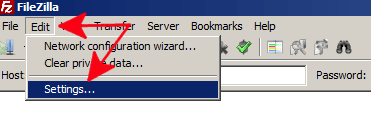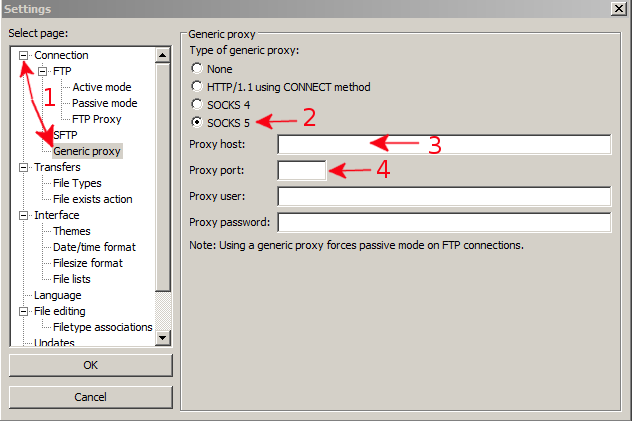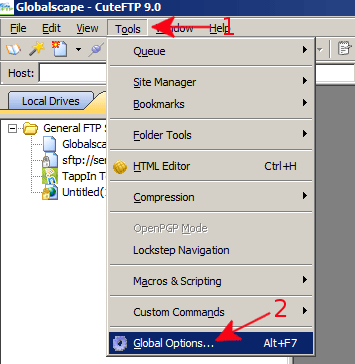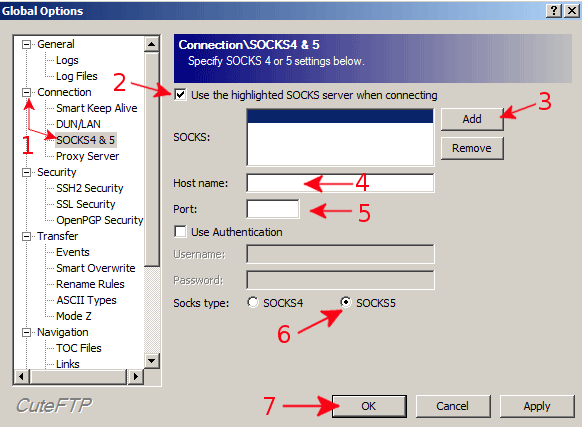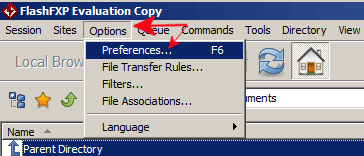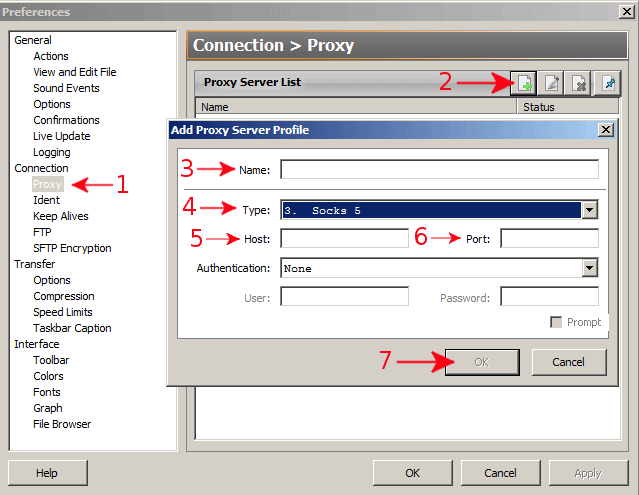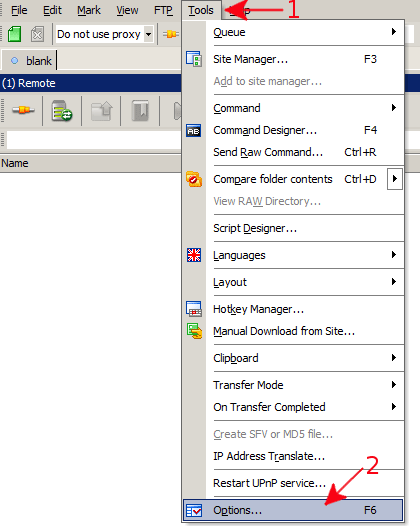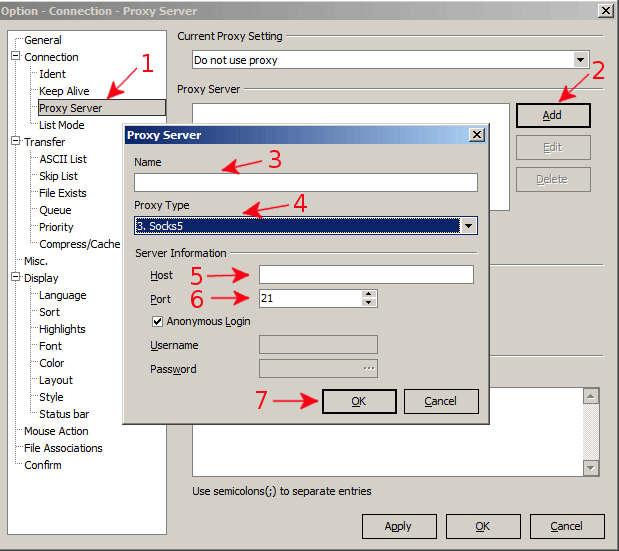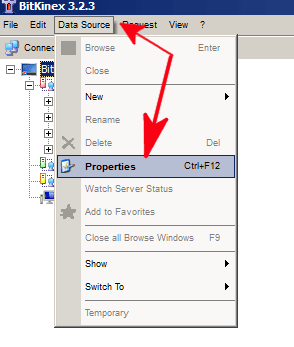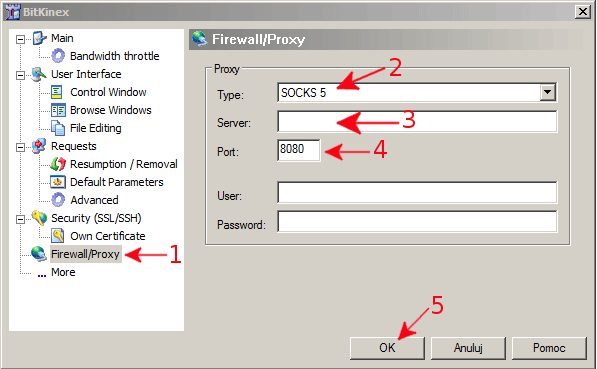Knowledgebase
Portal Home > Knowledgebase > How-to > Hosting > FTP > Configure proxy server in FTP client
Configure proxy server in FTP client
In some cases we provide proxy servers for clients with poor ftp speed from our servers. If you have proxy details from us, below you can find a tutorial how to configure a proxy server with the most popular ftp clients.
FileZilla
You run FileZilla and next you go to Edit -> Settings -> Connection -> Generic proxy
Next you fill in the fields required in Generic proxy with the settings (Proxy type: SOCKS 5, proxy host and proxy port).1. Expand Connection -> expand FTP and chose Generic proxy.
2. Choose the type of proxy server, it should be SOCKS5.
3. Proxy hostname
4. Proxy portnameCuteFTP
You run CuteFTP and next you go to Tools -> Global Options -> Connection -> SOCKS4 & 5
1. Expand Connection and choose "SOCKS4 & 5"
2. Tick „Use the highlighted SOCKS server when connecting”.
3. Click on „Add”
4. Fill Hostname
5. Fill Port
6. Choose SOCKS5
7. Click OK.FlashFXP
Run FlashFXP and next go to Options -> Preferences -> Connection -> Proxy
1. Choose Proxy in left Menu.
2. Next in the proxy bookmark you use the button „New Entry”.
3. Name it the way you want.
4. Choose type "SOCKS5".
5. Proxy hostname.
6. Proxy port.
7. Click OK.FTPRush
Run FTPRush and next go to Tools -> Options -> Connection -> Proxy Server
Next in the proxy Server bookmark you use the button „Add”.Next you fill in the fields required with the Proxy settings (Name, Proxy type: Socks 5, Host, Port and you tick Anonymous Login)1. Choose Proxy in left menu.
2. Click Add.
3. Name it the way you want.
4. Proxy type, choose SOCKS5.
5. Fill proxy hostname
6. Fill proxy port.
7. Click OK.
Now you need to confirm that you want to use the configured proxy server.1. In Current Proxy settings drop down menu choose your saved proxy server.
2. Click OK.
BitKinex
Run BitKinex and next go to Files -> Options -> Firewall/Proxy
Next in the bookmark „Firewall/Proxy" you fill in the fields required with the Proxy settings (Type: SOCKS 5, Server and Port)
1. In the left menu choose "Firewall/Proxy".
2. Choose the type of proxy "SOCKS 5".
3. Proxy hostname.
4. Proxy port.
5. Click OK.
![]() Add to Favourites
Add to Favourites  Print this Article
Print this Article
Powered by WHMCompleteSolution