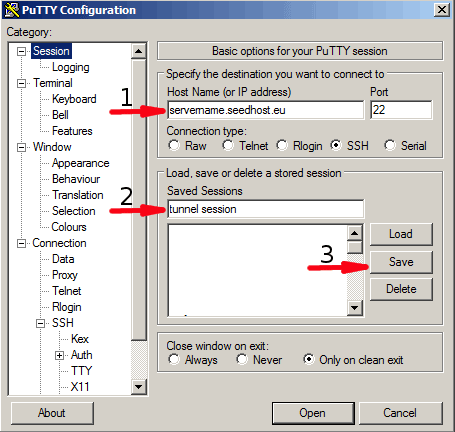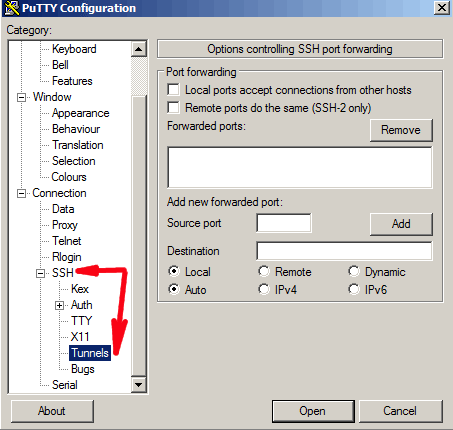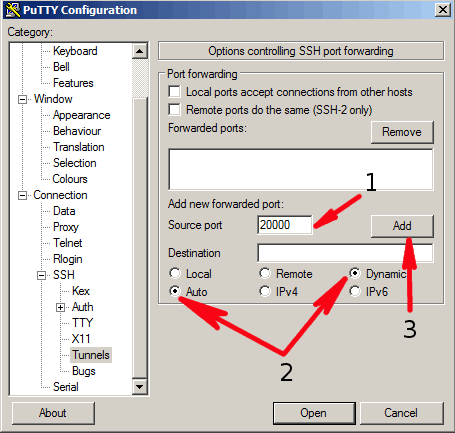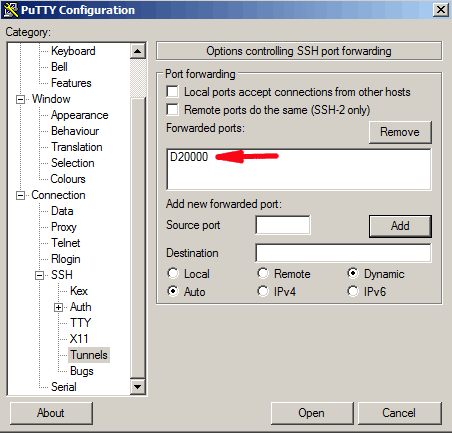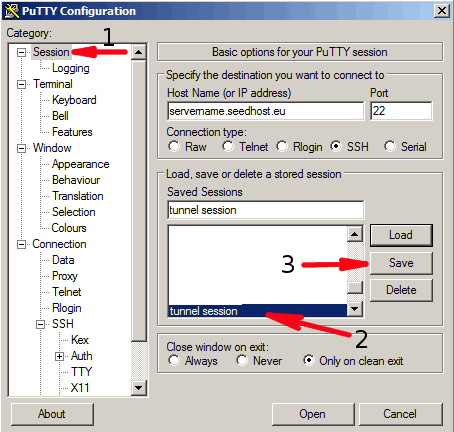Knowledgebase
Portal Home > Knowledgebase > How-to > Hosting > SSH > SSH tunnel - basic configuration
SSH tunnel - basic configuration
PuTTY
1. Please put your server hostname here, you can find it in your manager.
2. Name it the way you want.
3. Now save this session.
On the left menu expand "SSH" and choose "Tunnels".
1. Please choose any port between 20000-30000.
2. Tick like on the screenshot: Auto and Dynamic.
3. Click on the "Add" button.
You will get something like on the screen.
1, Now on the left menu go back to "Session".
2. Make sure that your session is chosen.
3. Click on Save, it will save the whole configuration to this session.
Now connect to your service shell and you will get SSH tunnel via the port which you configured earlier.
OS X and Linux with build in SSH
Open the terminal and use the following command:
ssh -D 20000 user@server.seedhost.eu
Where the user is your service username and server.seedhost.eu your service hostname. You can change port 20000 in this command to anyone else (recommended between the range of 20000-30000).
When you log in to the server you have already an SSH tunnel.
Check the article on how to use a SSH tunnel with a web browser.
SSH tunnel - basic usage
![]() Add to Favourites
Add to Favourites  Print this Article
Print this Article
Also Read
Powered by WHMCompleteSolution
Scroll to top