The article describes how to connect to the dedicated server IPMI - remote management. To do this you need to use a web browser and OpenVPN client. You can download OpenVPN client here, on MacOS you can use Tunnelblick
OpenVPN download
Tunnelblick download
Firstly, you need to download this OpenVPN config file
Click to download OpenVPN configuration file
NOTE: On Windows you need to open OpenVPN client as a administrator.
Open it with your OpenVPN client and import the configuration downloaded. On Windows, Ubuntu, MacOS (with the client installed) you can right click on the file and use open with OpenVPN (Tunnelblick on MacOS) and it will import everything itself. Now to connect to this OpenVPN you need to have the username and password. To get the username you need to go to the server hardware details and find out your server ID. 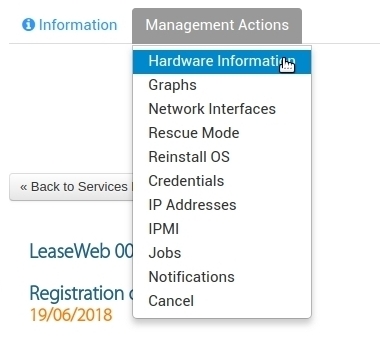
Your OpenVPN username is S + XXXXX where XXXXX is your server ID, it means that you need to add S before your server ID, for example in our example the server ID is 62664 so the OpenVPN username is S62664. The password can be found in the Credentials.
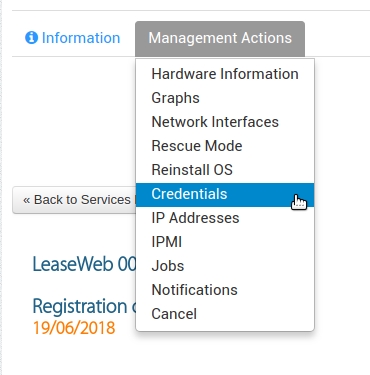

Now when you have your OpenVPN username and password you can connect to it. When you are connected, go to the IP Addresses, you need to find out remote management IP, it is highlighted on the image below and it is starts with 10 (ten). 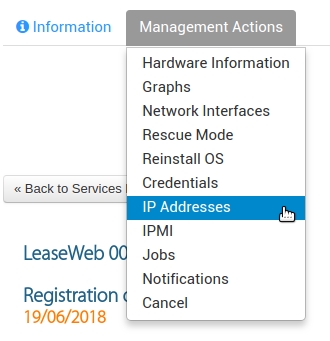

Open your remote management IP in your web browser and log in to the IPMI with remote management credentials which you can find under Credentials.
IMPORTANT: If you can't find your remote management IP, credentials or it is not working you need to restart IPMI, please note that the server will be restarted as well. After a restart in about 5-10 minutes, you will get new credentials. Every time you restart IPMI it will generate a new admin password so if you want to share your IPMI with someone for a while and then block the access to it, you can just restart IPMI and it will generate a new IPMI password so it won't be possible to access your IPMI with the previous password.
Most Popular Articles
if you use windows , go to start -> run -> and type "mstsc" without inverted commas (") and...
WindowsPuttyDownload and install Putty from here . Start it:1.Go to Data under Connection2. Fill...
To manage disks go to: Start -> Administrative Tools -> Computer Management , then click...
To activate the rescue mode log in your client area, go to "My Services", then choose the service...
To do this you should use the hostname command: hostname for instance: hostname ns1.server.com...


