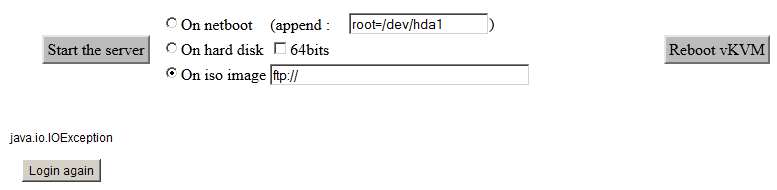Knowledgebase
Portal Home > Knowledgebase > e > The vKVM mode. Basic information.
The vKVM mode. Basic information.
The tutorial describes how to use the vKVM mode, it's virtual KVM mode. It allows remote server management, for example when we have blocked the access to the net.
In this mode we can also check e.g. why our server does not boot in the normal mode and why it is offline.
Now you must activate vKVM mode, to do this you need a web browser with a virtual Java machine installed. Now go to "My Services", then choose the service you need and use the "netboot" button. In the drop-down menu choose vkvm and then confirm. Now use "Reboot/Restart" button to activate the vKVM mode. Email containing access to the vKVM mode will be sent to your email address.
The www interface will be available at http://xxx.xxx.xxx.xxx:81/cgi-bin/vnc.cgi. You will be asked to provide user (vkvm) and the password you received in your email.You have three possibilities:
On netboot
From the kernel in our network ( impossible on Windows servers ).
On hard disk
The system will be activated from disk, which is our responsibility.
On iso image
The image of disk s activated. You can use the option to perform a correct server installation.
To start the server from HDD to check what is wrong or make changes you need to use the "On hard disk" mode. You tick it, if the system installed is 64bits you must tick the "64bits" option. Now click on "Start the server button"
* When you click on the "Start the server button", you will be asked to accept Java activation. Accept to continue.
* In the browser a window representing the contents of your server will open up. Remember that the applications installed on the server won't be accessible in this mode (server WWW, DNS, TSE, ....).
* This mode allows a server diagnosis when no remote connection is accessible.
Now if you want to start the server from HDD or start the server from the rescue mode you must change the netboot you want and then in vKVM mode use "Shutdown the server" button. Then use "Reboot vKVM" button and the server will be started in the Netboot into which you switched.
![]() Add to Favourites
Add to Favourites  Print this Article
Print this Article
Powered by WHMCompleteSolution