METHOD 1
Please go to https://www.plex.tv/claim website, log in with your Plex account if you are not logged and you will get your claim code there, starting with claim-XXXX. Please note that claim code is valid 5 minutes only, after 5 minutes you need to refresh the claim website to get a new one. Now go to our Client Area, go to your service details page and to Apps tab. Find Plex under Apps list and reveal MANAGE button, use Claim option from the drop down menu. A new window will pop-up, please put your claim code there and click CLAIM button. If everything has been OK, your Plex is claimed and ready for use.
METHOD 2
Please go to https://www.plex.tv/claim website, log in with your Plex account if you are not logged and you will get your claim code there, starting with claim-XXXX. Now you need to create claimplex.txt file in Plex Media Server folder via FTP or SSH and put your claim code there. When it is done, go to our manager and update Plex with "Upgrade Plex Server" button. When your Plex is claimed, the file with your claim code will be removed and you can use your Plex.
Please note that claim code is valid 5 minutes only, after 5 minutes you need to refresh the claim website to get a new one.
METHOD 3
After plex installation you will receive 2 URLs, for example:
Plex URL: http://server.seedhost.eu:30200/web
Plex local URL: 127.0.0.1:30200/web
The first one is local URL where you need to configure plex so that it will be accessible from outside the network.
The other one will be used to access your plex with your web browser outside the server network.
1. If you have a service with VNC access, connect to your VNC. Open a web browser and use your local URL. Below yo can find an article on how to get connected with your VNC:
VNC how to get connected
If you don't have VNC access you need to proceed with the steps below.
Windows
If you have installed Linux subsystem on your Windows you can use the steps below for OS X and Linux. If you don't have it installed you need to use putty, download it and start.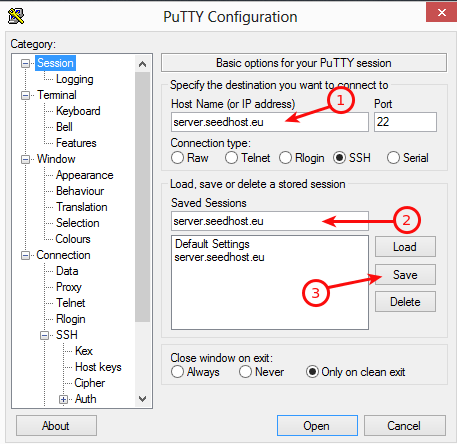
1. Please put your server hostname here, you can find it in your manager.
2. Name it the way you want.
3. Now save this session.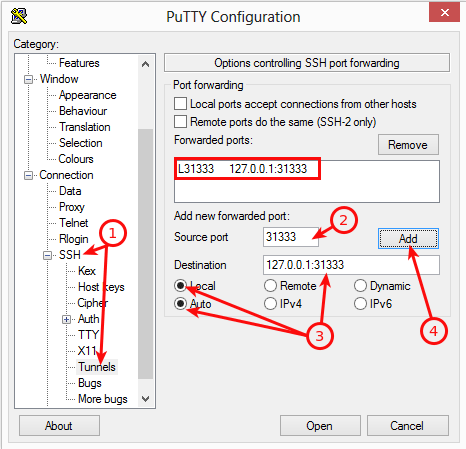
1. On the left menu expand "SSH" and choose "Tunnels".
2. Your plex port, plexport is a number after the colon ( : ) in your plex URL. For example the local Plex URL is:
127.0.0.1:31333/web
your plexport is 31333 .
3. Tick like on the screenshot: Auto and Local and in Destination add 127.0.0.1:plexport .
4. Click on the "Add" button.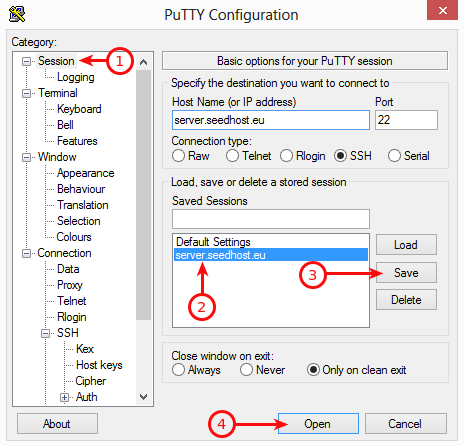
1, Now on the left menu go back to "Session".
2. Make sure that your session is chosen.
3. Click on Save, it will save the whole configuration to this session.
4. Now connect to your service shell.
When you are connected with the server via SSH, open your web browser on your PC and go the Plex local URL
127.0.0.1:plexport/web
and proceed with point 2.
OS X and Linux with built in SSH
Open the terminal and use the following command:
ssh user@server.seedhost.eu -L plexport:localhost:plexport
Where the user is your service username, server.seedhost.eu your server hostname, plexport is the number after the colon ( : ) in your plex URL. For example the local Plex URL is:
127.0.0.1:31333/web
your plexport is 31333.
When you are connected with the server via SSH, open your web browser on your PC and go the Plex local URL
127.0.0.1:plexport/web
2. Proceed like on the screens below.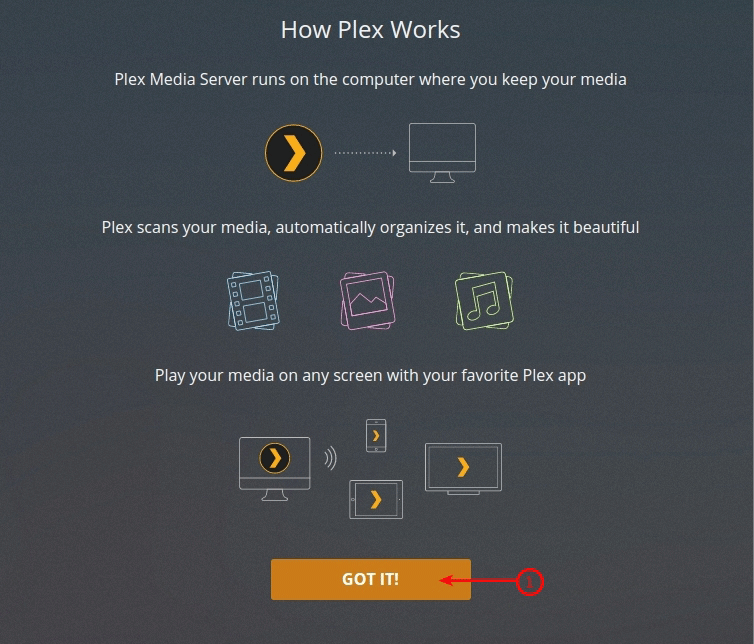
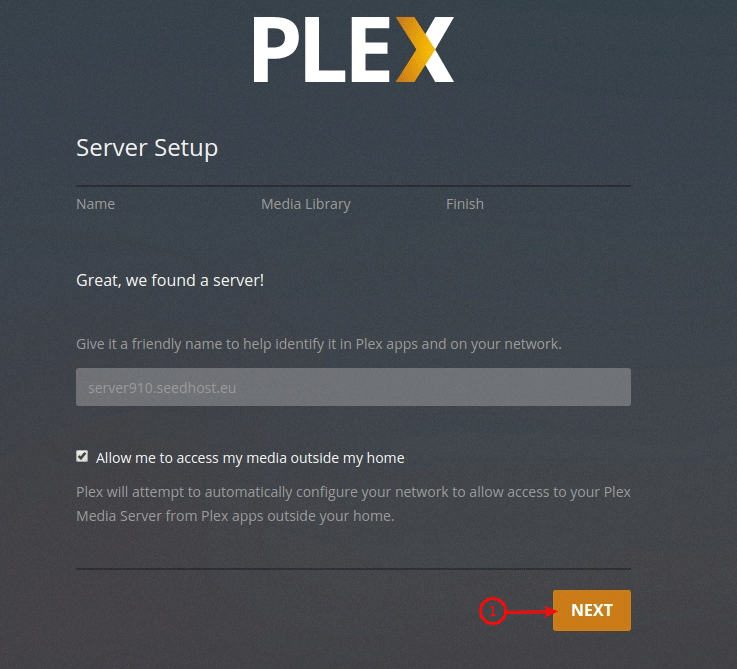
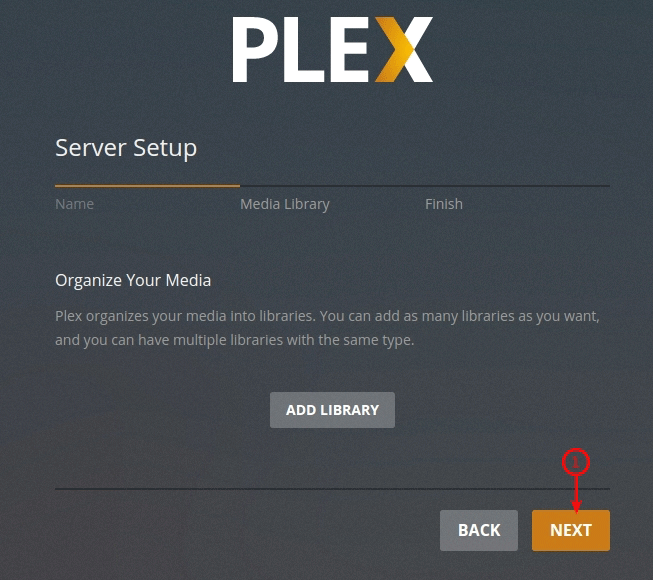
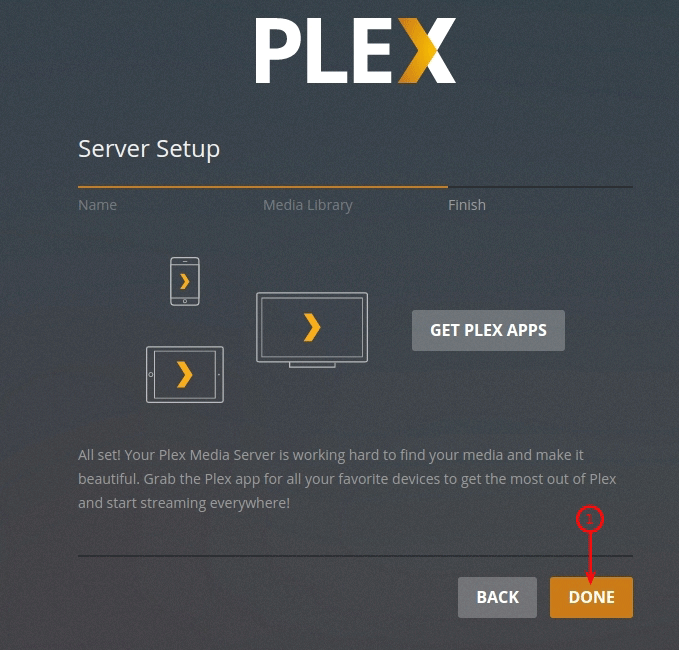


Fill in your plex account details to claim the server. If you don't have a plex account, you need to create one.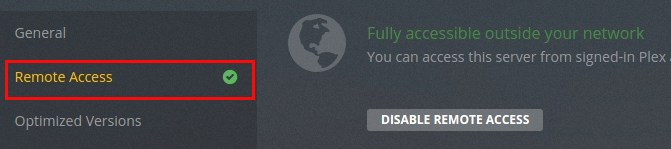
When you log in with your plex account details, wait a while (up to one minute) and under Remote Access you should get a green tick and info that the server is accessible outside the network. It means that your Plex is ready for use. You don't need to use your local URL anymore (logout from your SSH session now) and you can access it with your plex URL in your web browser or with your plex account from any of your devices.
If you have any configuration problems, please open a ticket and we will help you with it.


