1.
Download the latest version of Transmission Remote GUI for your OS from:
https://github.com/transmission-remote-gui/transgui
2.
Install Transmission Remote GUI on your device and run it.
3.
Use the button Connect to Transmission -> New connection… and configure like on screen below: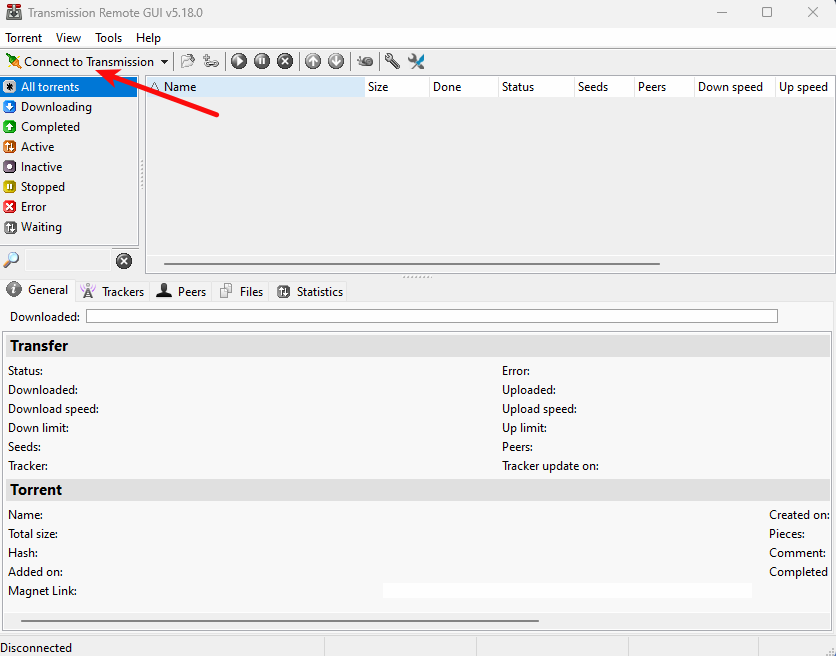
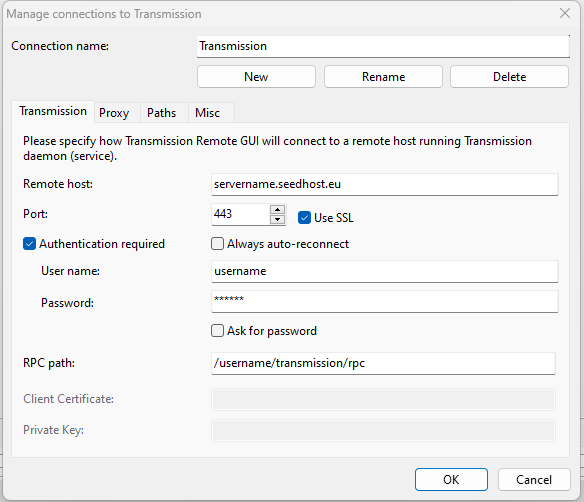
- Connection name: name it as you wish
- Remote host: your server hostname
- Port: 443
- SSL enabled
- User name: your Transmission username
- Password: your Transmission password
- RPC path: /username/transmission/rpc , where username is your Transmission username


