To configure download clients, go to settings -> Download Clients and enable advanced settings with the button Show Advanced.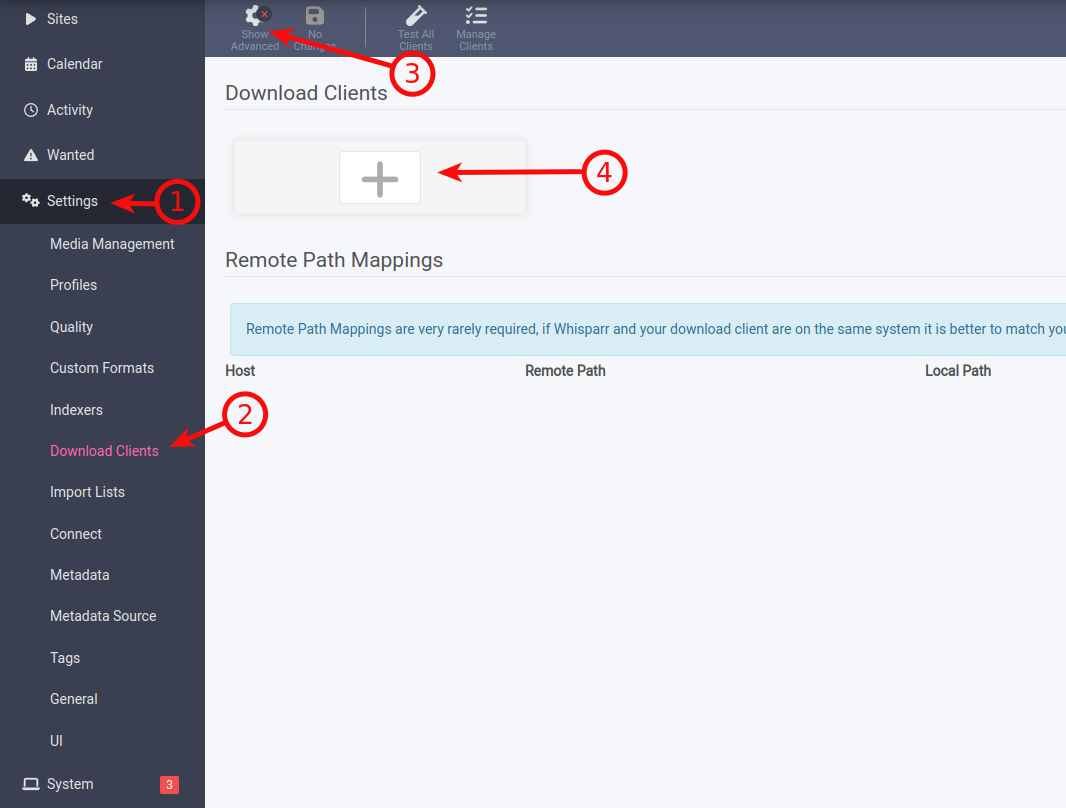
rTorrent
Name - name it as you wish
Enable - tick it
Host - your server hostname, can be found in the manager
Port - 443
SSL - tick it
Url Path - /username/rutorrent/plugins/httprpc/action.php - where the username is your service username
Username and Password - your service login details
Scroll down and click Test, if everything is OK then Save.
Deluge
Name - name it as you wish
Enable - tick it
Host - your server hostname, can be found in the manager
Port - 443
SSL - tick it
Url Base - /username/deluge - where the username is your service username
Password - your service password
Category - Label plugin must be activated in Deluge
Scroll down and click Test, if everything is OK then Save.
Transmission
Name - name it as you wish
Enable - tick it
Host - your server hostname, can be found in the manager
Port - 443
SSL - tick it
Url Base - /username/transmission - where the username is your service username
Username and Password - your service login details
Scroll down and click Test, if everything is OK then Save.
qBittorrent
Name - name it as you wish
Enable - tick it
Host - your server hostname, can be found in the manager
Port - 443
SSL - tick it
Url Base - /username/qbittorrent - where the username is your service username
Username and Password - your service login details
Scroll down and click Test, if everything is OK then Save.
NZBGet
Name - name it as you wish
Enable - tick it
Host - your server hostname, can be found in the manager
Port - 443
SSL - tick it
Url Base - /username/nzbget - where the username is your service username
Username and Password - your service login details
Category - must be configured in NZBGet
Scroll down and click Test, if everything is OK then Save.
SABnzbd
Name - name it as you wish
Enable - tick it
Host - your server hostname, can be found in the manager
Port - 443
SSL - tick it
Url Base - /username/sabnzbd - where the username is your service username
API Key - taken from SABnzbd, go to SABnzbd Config -> General, under Security you can find API Key
Username and Password - your service login details
Scroll down and click Test, if everything is OK then Save.
Most Popular Articles
rTorrentName - name it as you wishServer type - rTorrentHostname or IP - your server hostname,...
Step 1 You download the program jDownloader for your OS:http://jdownloader.org/download/index...
The tutorial presented below provides detailed information on Team Viewer installation. The...
A MTR is a computer program which combines the information of traceroute and ping in a single...
Go to Couchpotato settings -> Downloaders . rTorrentHost - https://hostname/username/RPC1 -...


